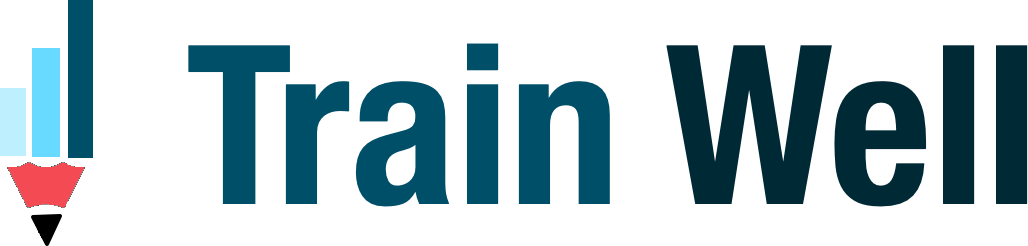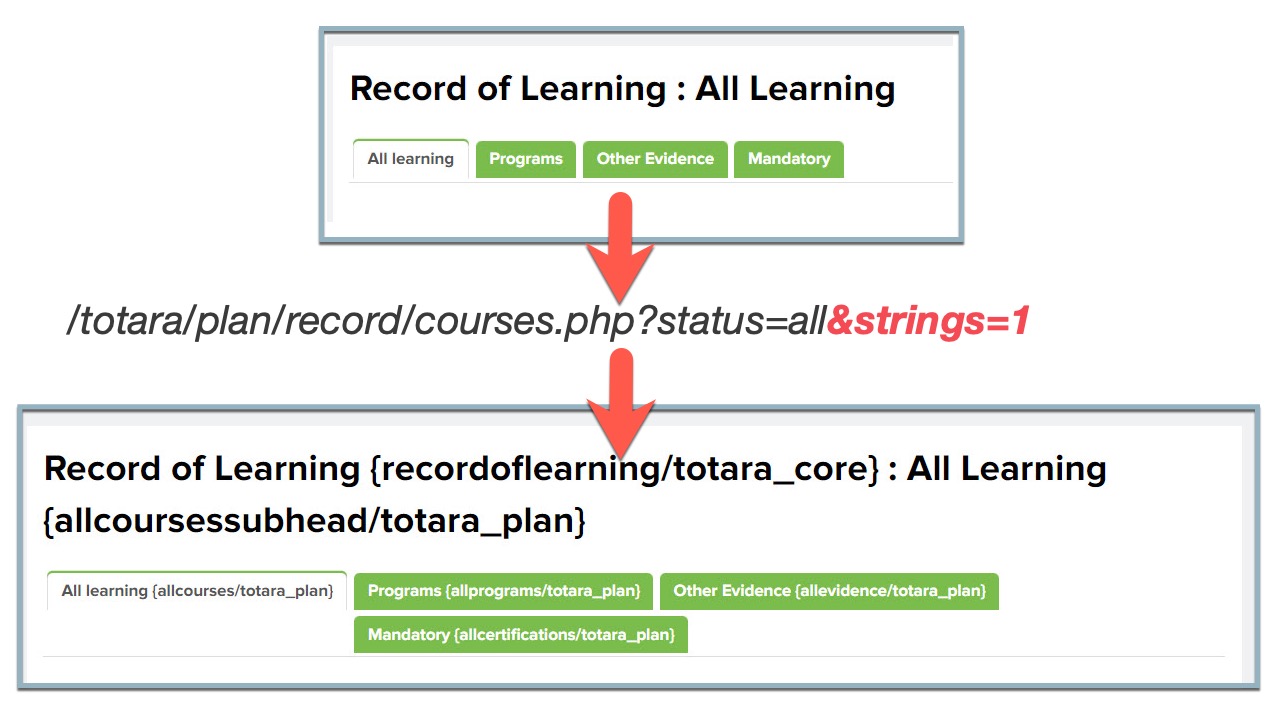When you wish to change some default text in Totara LMS, it is hard to figure out which particular language string to modify in the language pack for this to take effect. Use the &strings=1 parameter to debug language strings and filter or find the correct string to modify.
For example, when you wish to change the Other evidence tab on the Record of Learning page (/totara/plan/record/courses.php?status=all). It is hard to figure out which particular language string to modify in the language pack for this to take effect.
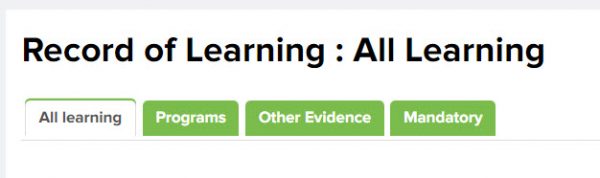
How to identify which strings to modify
Use the &strings=1 parameter to debug language strings and show the origin of language strings (component/string identifier).
Therefore when we change the URL to /totara/plan/record/courses.php?status=all&strings=1 we see all the text that can be modified.
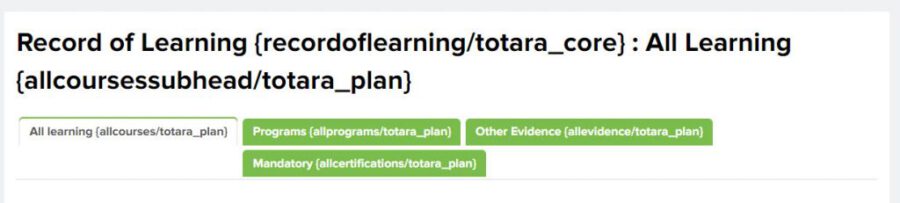
The URL parameter &strings=1 can be used against any default page in Totara LMS to look for text that can be modified/customised.
How to filter and modify the correct language string
Now go to the Language Customisation page (/admin/tool/customlang/index.php) and filter the correct string to modify as illustrated below for the Other evidence tab:
- A. Select the component. CTRL+click to select one or more files/areas in Totara that contain the string you want to modify.
- B. If you have previously modified or customised the strings check these boxes.
- C. Enter the visible text in the Only strings containing field
- D. Enter the identifier in the String identifier field
- E. Customise the text with your own custom terms in the Local Customisation area.
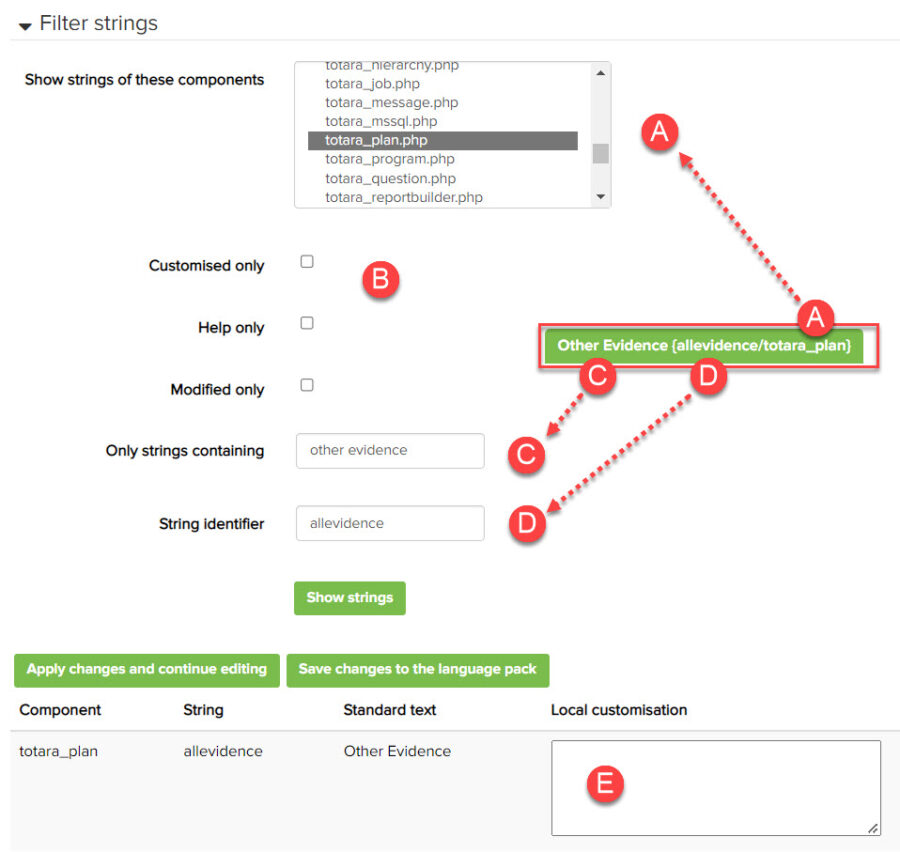
How to enable language strings in Totara LMS
Don’t see any strings when you visit /totara/plan/record/courses.php?status=all&strings=1 ?
It is so easy to enable the language filter settings.
From the Quick-access menu, select Development, then select Debugging and check the box next to Show origin of languages strings.
For more info: Refer to Language filter strings (totara.help)